
| Home | Introduction | Features | Screenshots | Download | Links | Help | About |

www.icons8.com
 |
|
 www.icons8.com |
The YACEServer.exe is a standalone application that can currently be used
with the iPhone
and iPad App. The server feature is also available within the desktop
application of YACE.
Both application doesn't need each other.

Server started from the desktop application
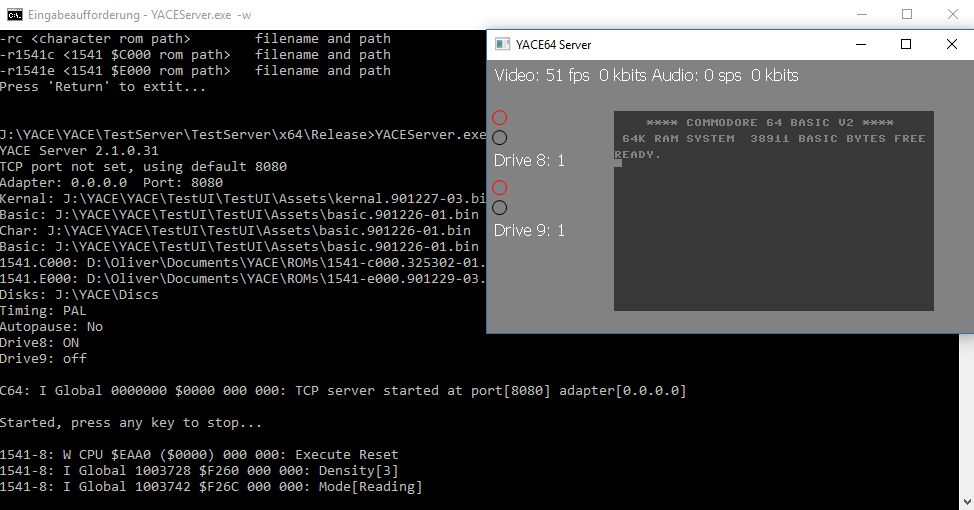
Standalone Server started from the commandline.
The server can be started from the commandline or from the desktop application.
Use YACEServer.exe -h for
help to the supported parameters.
You can also use the YACEServer.exe.ini file
for configuration. This file must be in the same path as the executable.
You can start multiple server an different ports. Make sure to open the used TCP ports for incoming connection at your firewall (see above) and configuring your router (port forwarding), if you want to access your C64 from the internet.
The server application can also use the configuration file create by the YACE64 for Windows application. You can find the file normaly in c:\Users\<your account>\AppData\Roaming\YACE\Config.ini (the AppData directory is normally hidden). Just copy and rename this file (to YACEServer.exe.ini) into the same folder of the YACEServer.exe, then the default parameters are taken from there.
Make sure that the port isn't blocked by your firewall (see Help section "Firewall").
 Parameter
Parameter
| -h | Shows the commandline parameter |
| -8 | Activate1541 drive 8 at startup |
| -9 | Activate1541 drive 9 at startup |
| -ntsc | Use NTSC timing (PAL is default) |
| -w | Open a preview window of the C64 screen |
| -ap | Activate autopause, emulator will enter pause-mode, if no client is connected |
| -rb <Path> | Basic-ROM path and filename |
| -rk <Path> | Kernal-ROM path and filename |
| -rc <Path> | Character-ROM path and filename |
| -r1541c <Path> | 1541 $C000 ROM path and filename |
| -r1541e <Path> | $E000-ROM path and filename |
| -a <adapter> | Network adapter for incoming connections (IP address) or 0.0.0.0 for any adapter |
| -p <port> | TCP port (default is 8080) |
| -c <code> | Password for client access |
Configure the server within the settings dialog:
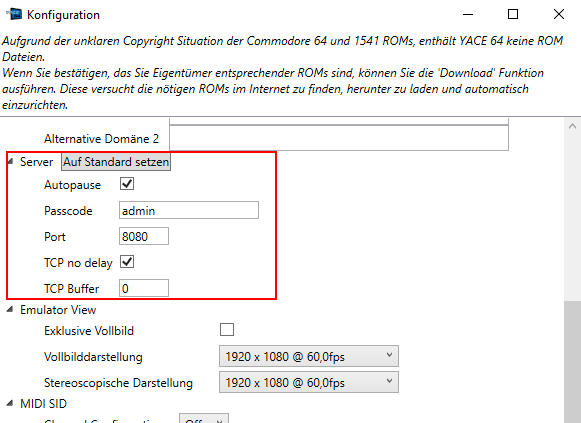
Just set the "Active" checkmark in the "Server" menu:

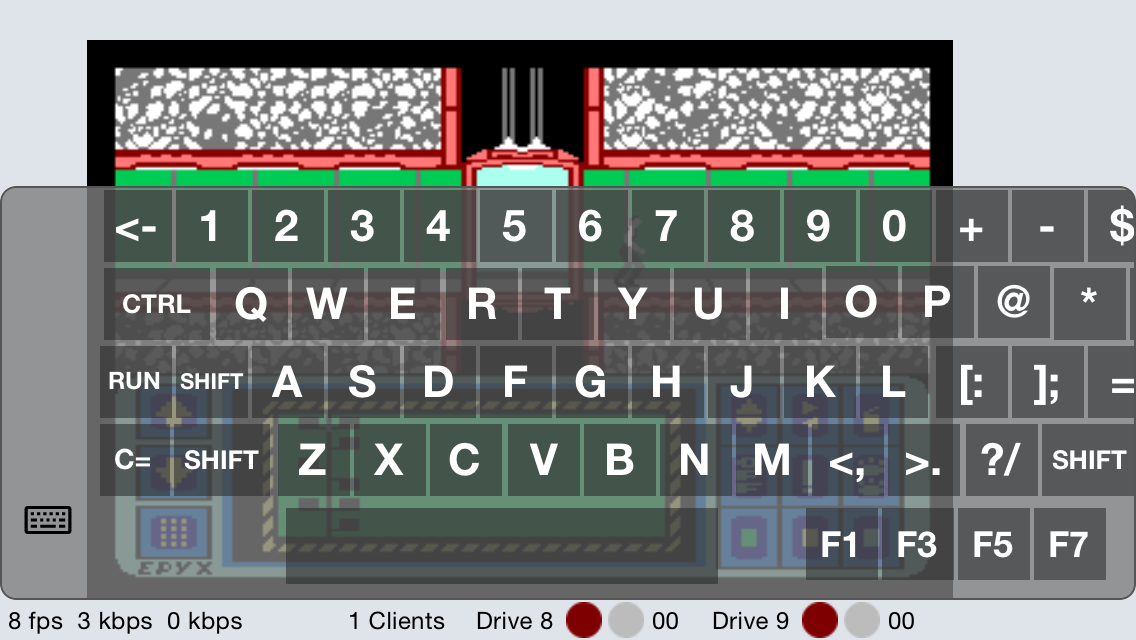
Virtual Keyboard on iPad
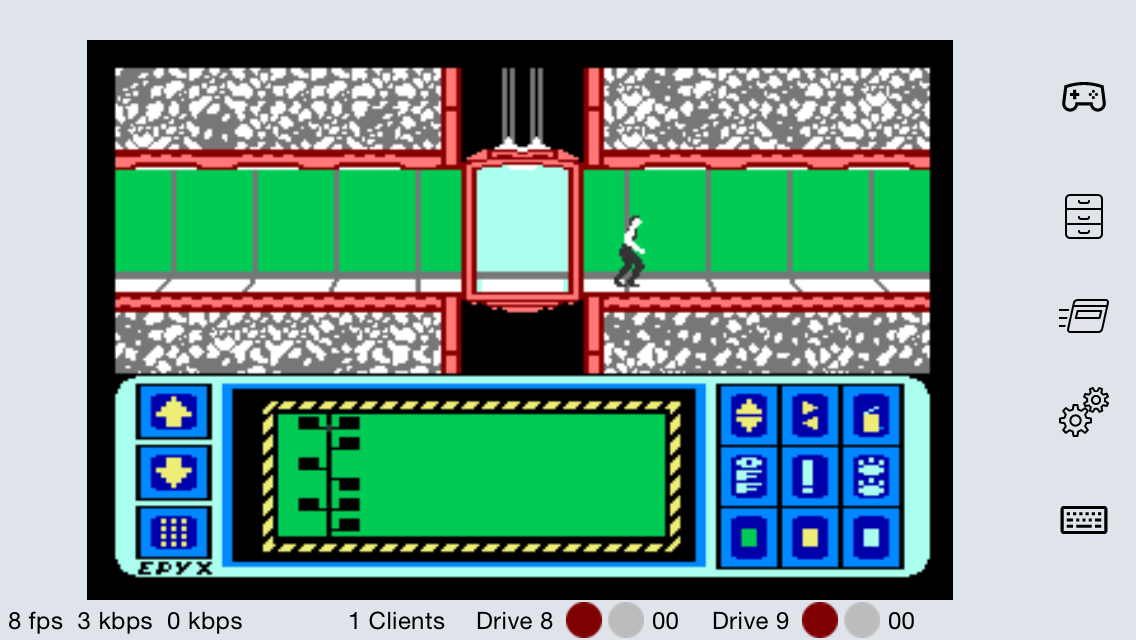
Impossible Mission on iPhone
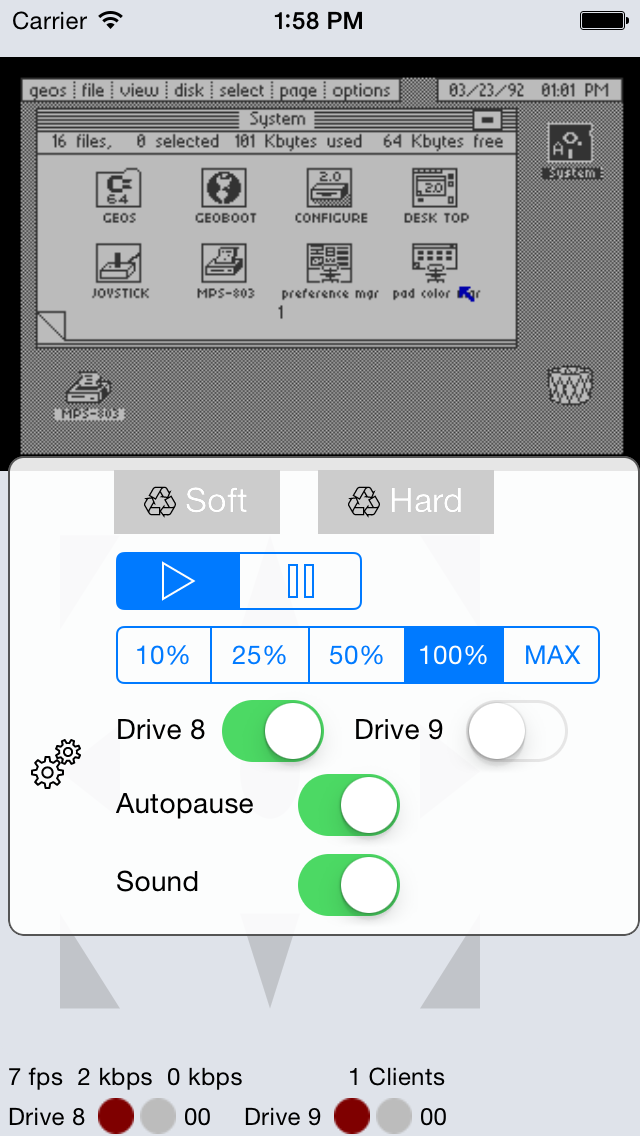
Geos on iPhone with some settings